If you are a Twitter page admin, you can manage admin rights on your Twitter page by following these steps:
- Log in to your Twitter account on a desktop or mobile browser.
- Go to your Twitter page and click on “Settings and privacy” from the drop-down menu under your profile icon.
- Click on “Your account” from the options on the left-hand side.
- Scroll down to the “Account access” section and click on “Manage account access.”
- Here, you can see all of the people who have access to your Twitter page and the level of access they have. You can also add or remove account admins from this page.
- To add an admin, click on “Invite people” and enter the person’s Twitter handle or email address. You can choose to give them full admin access or limit their access to certain features, such as the ability to tweet or access analytics.
- To remove an admin, click on the “X” next to their name in the list of admins.
Note that Twitter page admins have different levels of access, such as “admin” and “contributor.” Admins have full control over the page and can manage other admins and contributors, while contributors can only tweet and view analytics.